Are you a music lover navigating Spotify’s sea of songs, only to have your vibe disrupted by unexpected shifts from sad tunes to hip-hop beats? No worries! Spotify, the king of music streaming, not only offers millions of songs but also a handy solution to customize your listening experience seamlessly. In this guide, you will learn how you can hide or unhide a song from Spotify.
The Mood Mix-Up Dilemma: Imagine this: you’re deep into a heart-touching ballad, and suddenly, a lively hip-hop track crashes the party, throwing off the whole mood. We’ve all been there.
Meet the Spotify Premium and Spotify++ Gift: Introducing the game-changer – the Hide Feature. Exclusively for Spotify Premium and Spotify++ App users, this feature lets you take control of your playlist like a pro.
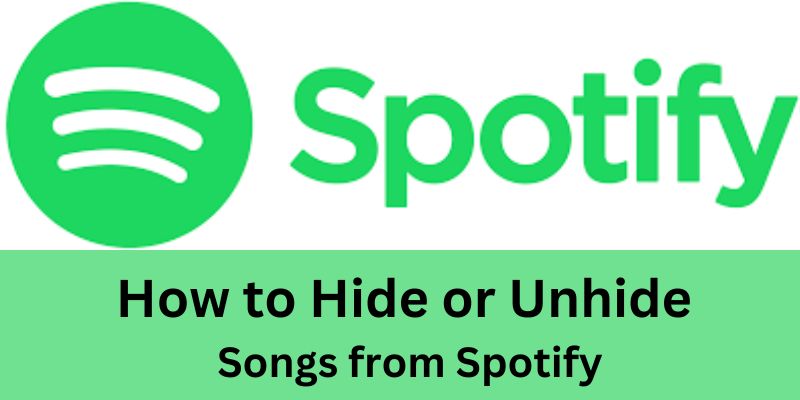
Explore Contents
How to Hide or Unhide a Song from Spotify
Ever wished for a magic wand to whisk away that one song disrupting your perfect playlist harmony on Spotify? Well, you’re in luck! Here’s a quick guide on how to effortlessly hide or unhide songs in your Spotify music library.
How to Hide Songs from Spotify
- Get Your Spotify Groove On: Open up the Spotify app on your trusty Android or iPhone device. Ready to take control of your playlist? Let’s do this!
- Navigate to the Song, Album, or Playlist: Find the culprit – that song, album, or playlist that’s not jiving with your mood.
- The Mighty Three Dots: Look for the three dots icon, your gateway to musical serenity. It’s usually chilling on the right side of the song’s playback.
- Click and Hide: Time to work your magic! Click on those three dots, and like a digital magician, select “Hide song.” Poof! It’s gone from your playlist.
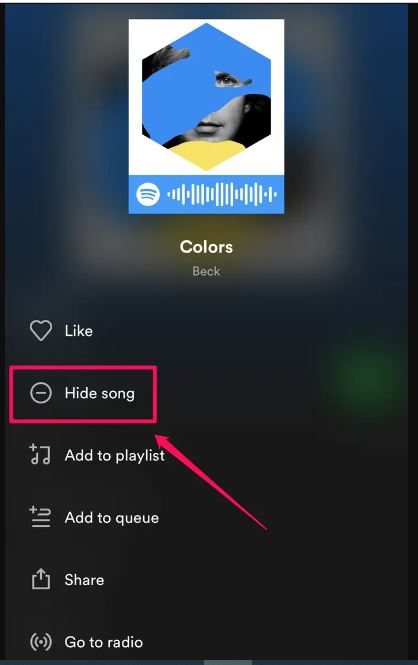
How to Undo Hidden Songs on Spotify
So, you had a change of heart, or maybe just missed that once-hidden gem? Fear not, bringing it back is as easy as hiding it in the first place.
- The Search for Lost Melodies: Open Spotify’s search and look for the song you want to unhide. It’s time to resurrect it!
- Three Dots to the Rescue: Click on the three dots again, but this time, tap on the “Hidden” button. Your song will reappear like it never left the stage.
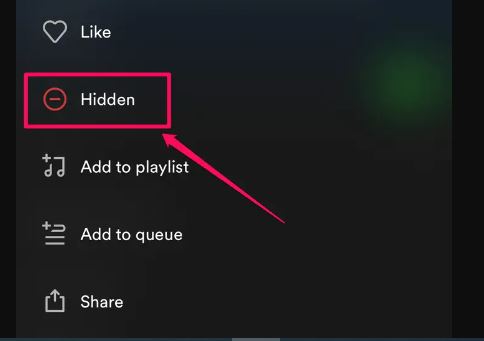
Why do you need to Hide or Unhide a Song from Spotify?
There could be a hundred reasons, and I am tailoring some of them here.
- Not Quite Your Jam: Every listener has their groove, and sometimes, a song might not align with your vibe. Hiding it ensures your playlist is a reflection of your unique musical taste.
- No-Fuss Customization: Enjoy the freedom to customize your playlist without the hassle of skipping tracks. Tailor your playlist effortlessly.
- The Spotify Jamboree: Spotify loves to showcase a variety of songs, both famous and new. By hiding a track, you’re essentially curating your experience, letting the app know what truly resonates with you.
- Mindset Matters: Your playlist is like a window to your soul. Hiding songs helps Spotify understand your musical mindset better, refining its suggestions to match your preferences.
- Blocking the Noise: Ever had a song pop up that just didn’t fit? By hiding it, you’re signaling to Spotify, “Not my vibe,” creating a musical space that’s uniquely yours.
- Artist Block Party: If there’s a particular artist whose creations aren’t hitting the right note for you, the Hide Feature lets you block their songs. It’s your way of saying, “Thanks, but no thanks.”
- Artists Have a Say Too: On the flip side, artists can also block followers they don’t want in their fan list. It’s a two-way street of musical preferences.
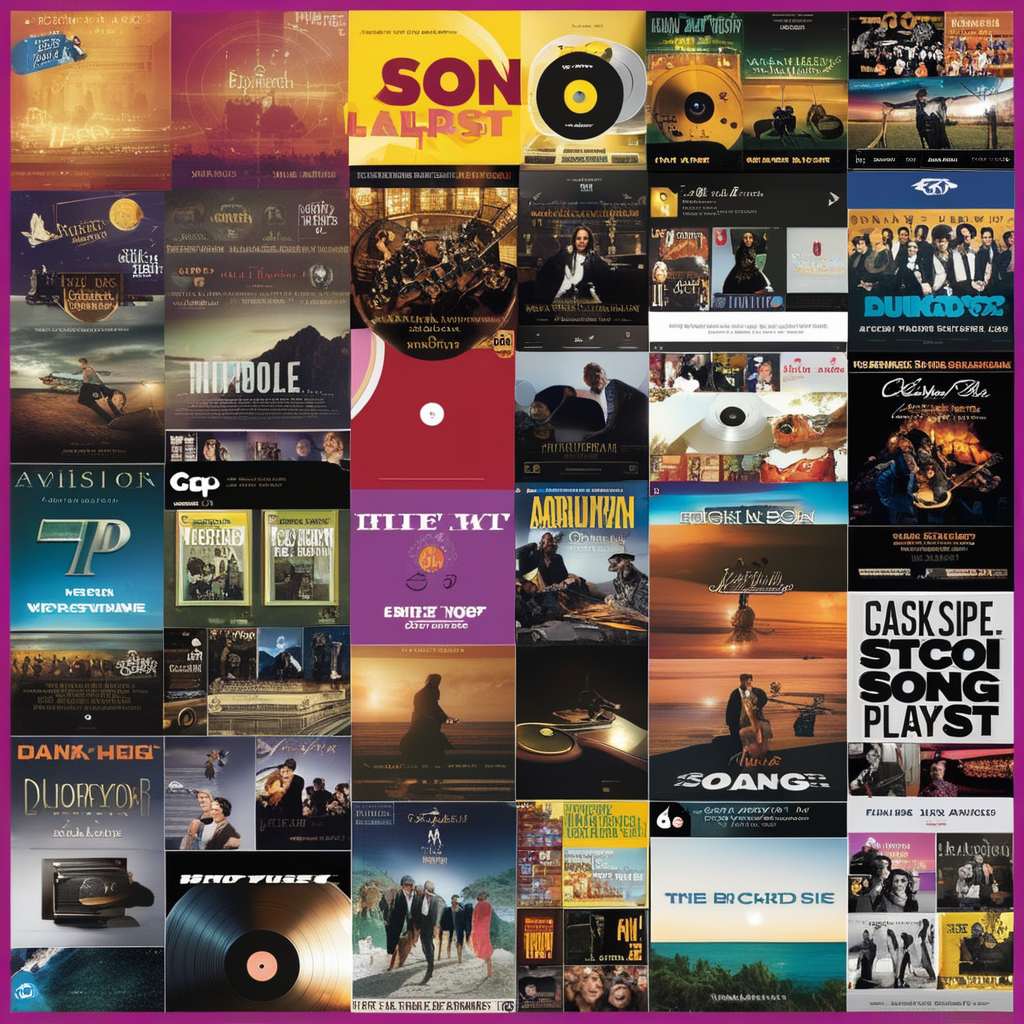
Where is the Hide Feature not Going to Work?
- Spotify’s Mind-Reading Abilities: Spotify, being the intuitive platform it is, might still sprinkle in songs you’ve recently listened to or ones that match your musical preferences. The Hide Feature isn’t a complete lockdown; it’s more like a gentle guide for your playlist.
- Limits on Liked Songs and Playlists: Got a favorite track or a cherished playlist? Unfortunately, if you’ve given them a thumbs up or added them to your playlist, the Hide Feature won’t intervene. Those tunes are here to stay in your rotation.
- Mobile-Exclusive Magic: The Hide Feature is a mobile affair, available only on Android and iOS devices. So, if you’re on the go with your phone or tablet, you’re in luck. But, alas, on the Spotify web player, the Hide Feature takes a backseat.
- Web Player Woes: If you’re jamming on your desktop using the web player, the Hide Feature won’t be at your service. You’ll need to stick to mobile devices for this nifty tool.
- Public Eyes Only: The Hide Feature is a bit shy – it only works with public songs and playlists. So, if you’re trying to discreetly stash away a guilty pleasure or a private mix, you’re out of luck.
- Syncing Struggles: Have multiple devices? Make sure you’re logged in with the same account across all of them. The Hide Feature syncs your choices, ensuring consistency in your musical sanctuary.

Unhide and Seek
Feel the need to revisit a hidden gem? No worries! You can unhide songs whenever you want, giving you the flexibility to change your playlist dynamics.
In a nutshell, while the Hide Feature is a fantastic addition to your Spotify toolkit, it comes with a few strings attached. But fear not – armed with this knowledge, you can navigate the musical seas with confidence, creating a playlist that truly marches to your beat.
Frequently Asked Questions
Unfortunately, the Hide Feature is currently available only on the Spotify mobile app for Android and iOS. It’s not accessible through the web player.
No, the Hide Feature won’t work on songs you’ve liked or added to a playlist. Those songs will remain in your rotation.
Absolutely! You can easily unhide a song by searching for it, clicking on the three dots, and tapping on the “Hidden” button.
No, the Hide Feature works only with public songs and playlists. If you have a private mix, it won’t be affected.
No there is not a specific limit to the number of songs you can hide. You can hide and unhide songs as needed to keep your playlist in harmony.
Yes, artists can block followers they do not want in their fan list, creating a two-way street of control over the artist-listener dynamic.
Conclusion – How to Hide or Unhide a Song from Spotify!
There you have it – the secret art of hiding and unhiding songs on Spotify. With a few taps and clicks, you’re the maestro of your musical domain. Whether you’re curating a playlist for a specific mood or just keeping things fresh, now you have the power.
So, go ahead, fine-tune your Spotify experience, and let the Hide Feature be your musical sidekick. Your playlist, your rules!
Ready to take charge of your Spotify playlist? Hide or unhide with ease and make your music library truly yours!